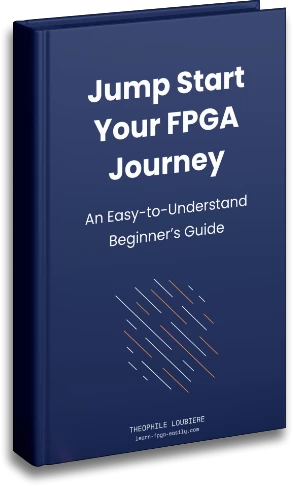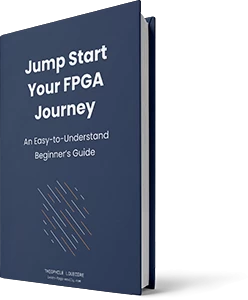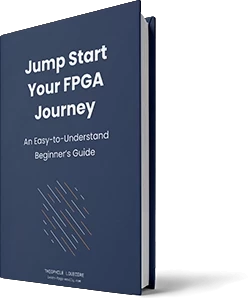Hello FPGAmigos ! I promise this is the last tool installation with docker I do… for now. In this ticket you will find a link to my GitHub with a Dockerfile that will allow you to install the hardware description language CHISEL.
Next week I will write an article on how to use chisel with Yosys, Icestorm and NextPnR by modify what I did with my article “From HDL to FPGA Bitstream with Open Source toolchain”. Do not hesitate to subscribe to the newsletter down below if you want to be notify 😉
Ubuntu Installation
If you are using Ubuntu on you computer or VM you can simply install Scala and SBT by reusing the dockerfile installation process:
sudo apt-get install -y openjdk-8-jdk curl
curl -fL https://github.com/coursier/coursier/releases/latest/download/cs-x86_64-pc-linux.gz | gzip -d > cs && chmod +x cs && ./cs setup -y
./cs install sbt
# put the "exort" command in your .bashrc an reload your terminal
sbt --versionCheck that sbt is in your PATH. I add the following line to my .bashrc file:
export PATH="$PATH:/home/$USER/.local/share/coursier/bin"The DockerFile
You can find the dockerfile on my github here.
You can copy/paste the following code since you are here:
FROM ubuntu:20.04
ARG DEBIAN_FRONTEND=noninteractive
ENV TZ=Europe/Paris
RUN apt-get update
RUN apt-get install -y openjdk-8-jdk curl
RUN curl -fL https://github.com/coursier/coursier/releases/latest/download/cs-x86_64-pc-linux.gz | gzip -d > cs && chmod +x cs && ./cs setup -y
RUN ./cs install sbt
ENV PATH="$PATH:/root/.local/share/coursier/bin"To build the image, run the following command:
docker build -t chisel .Hello world project
There is a hello world project in the repository on my github page. After cloning the repo and building the docker image you can test your installation with the following command line:
docker run -v $PWD/hello/:/project/ -w="/project" chisel /bin/bash -c "sbt run" If you want to create your own project you will need and build.sbt file and follow the same folder tree than the hello world project. Here my `build.sbt` to copy/paste (change the organization name and project name 😉 ):
ThisBuild / scalaVersion := "2.13.8"
ThisBuild / version := "0.1.0"
ThisBuild / organization := "LearnFPGAeasily"
val chiselVersion = "3.5.4"
lazy val root = (project in file("."))
.settings(
name := "Hello",
libraryDependencies ++= Seq(
"edu.berkeley.cs" %% "chisel3" % chiselVersion,
"edu.berkeley.cs" %% "chiseltest" % "0.5.4" % "test"
),
scalacOptions ++= Seq(
"-language:reflectiveCalls",
"-deprecation",
"-feature",
"-Xcheckinit",
"-P:chiselplugin:genBundleElements",
),
addCompilerPlugin("edu.berkeley.cs" % "chisel3-plugin" % chiselVersion cross CrossVersion.full),
)